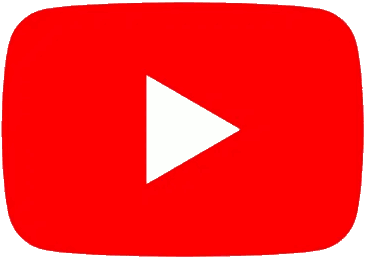MASK1 current version : 3.4
To check which firmware is already installed on your MASK1, power it on while pressing the last two black keys. Current version will be displayed on screen. Press Param >> to acknowledge.
| Version | Contents | Download |
|---|---|---|
3.405 Mar 2024 |
| PC Mac See below for installation instructions |
3.211 Jul 2023 |
| |
3.120 May 2023 |
| |
2.007 Apr 2023 |
|
How to update (PC)
1 |
Extract the ZIP file on your computer and follow the instructions in the PDF. |
How to update (Mac)
1 | Ensure you're using Chrome or Firefox. Install Java Runtime Environment if you do not already have it on your system. |
2 | Download the STM32CubeProgrammer utility, extract the ZIP file and install the software |
3 | Power on your MASK1 and connect it to your computer using a USB cable |
4 | then wait until this indicator turns green : |
5 | Launch STM32CubeProgrammer |
6 | On the right side, select USB* for Port then press Connect
|
7 | On the very left side, press the second icon. Press Browse to select the firmware file (.bin) you downloaded. Ensure the same boxes are checked as on the picture, then press Start Programming  |
8 | After a few seconds, a popup shows that the connection was lost. This is normal. You can now disconnect the USB cable and close the program. Your MASK1 is ready to use. |
If this procedure did not work and the MASK1 is stuck with a black screen, disconnect and reconnect its power supply, refresh this page and try again.
Never disconnect the power or USB cable during an update.